Last time we discussed accessing remote hosts via Secure XDMCP. But what if your server has insufficient memory and you only need to run certain X applications, not an entire desktop environment. Using Xmanager, you can utilize the X11 forwarding of the SSH protocol to securely run X applications.
The SSH protocol not only secures the X11 connection but also makes it easy to connect to X applications beyond the NAT gateway, so a user from a private IP network can connect to a x client in public IP network without port forwarding.
As with Secure XDMCP, we will need to enable X11 forwarding service in the SSH server as follows:
| SSH Server | Config file | Setup |
| OpenSSH | /etc/ssh/sshd_config | X11Forwarding yes |
| SSH.COM | /etc/ssh2/sshd2_config | AllowX11Forwarding yes |
Now to get our X applications running we’ll have to go through the following steps:
- Run Xstart in the Xmanager folder and click New to create a new session.
- Enter a new session name, and click OK. I’ll name my session “xterm” as I will be running xterm
- In the Host box, enter the hostname or OP address of the remote UNIX/Linux host.
- In the Protocol box, select SSH. Protocol specific options such as port and tim-out can be changed by clicking Setup.
- In the Username box, enter the user account. My username is “test.”
- Select and authentication type. I will be using password in this instance. Authentication specific options such as password and public key can be changed by clicking Setup.
- In the Execution Command box, enter the command that will be executed on the host. Major X applications usually only require the application name, but you may require the full path to the execution command.
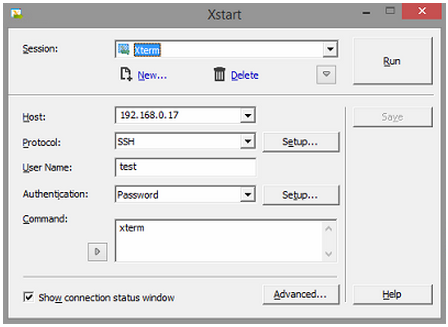
- Click Run and enter your password when prompted.
- Xterm, or any other X application is now up and running.
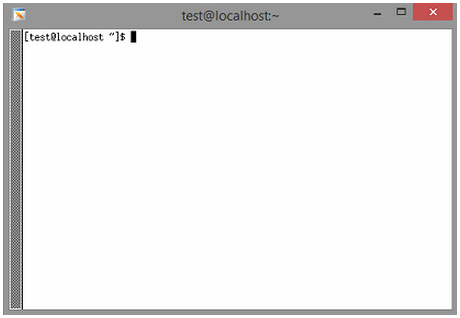

 한국어
한국어