With the last update of 2016, we’ve released Xshell Build 1060 (Xmanager Enterprise Build 1042) which includes font quality options and the ability to set a background image.
Font Quality
Several users had requested font quality options in Xshell as the fonts were displaying poorly. Now you can change the font quality by going to your session’s properties. Check the Preview window to see how each font quality option will look in your terminal.

The available font quality options are:
- Default
- Draft
- Proof
- NonAntiAliased
- AntiAliased
- ClearType
- Natural ClearType
Background Image
We’ve also included the option of adding a custom background image to Xshell. Choose any bmp file and decide on how you would like it positioned. Simply navigate to Session Properties -> Appearance -> Window to select a background image.
Below, I’ve added our Xshell logo as the background image positioned to the bottom right and have switched to simple mode with a bit of transparency for a clean simple look.
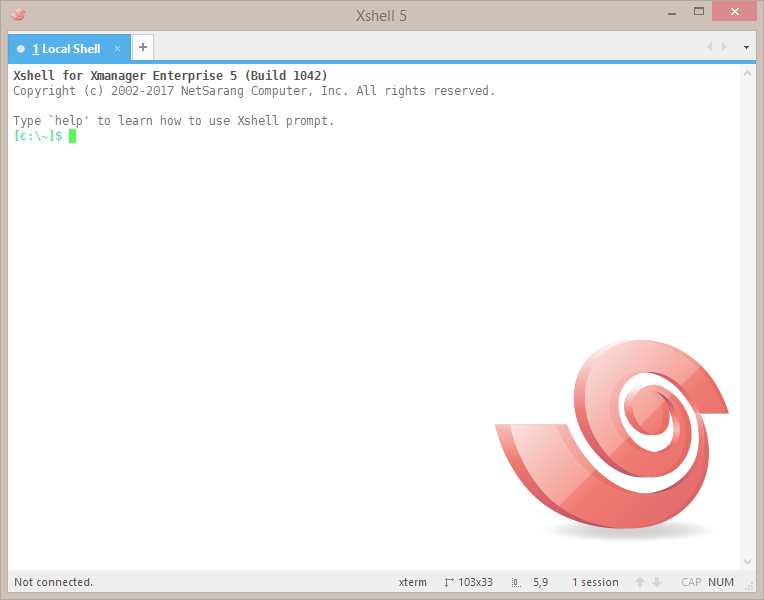

 한국어
한국어
Changing the background doesn’t seem to work for me… anyone else experiencing the same problem, or know a potential source of error and/or solution?