Manage Your Sessions Concurrently
There may be times when you would like to send your keyboard input to multiple or all open sessions instead of repetitively inputting commands to each individual one. This would be particularly useful in situations where you are monitoring several similar sessions such as clusters or your own personalized Xshell Tab Groups. With Xshell you can customize which sessions will receive keystrokes or your text input at any given time.
Locate the text input bar at the bottom of the Xshell window.
On the right of the bar, click the triple bar to open the text delivery options. You can choose to send your text input to the Current Sessions, the Current Tab Group, to All Sessions, or to All Xshell Windows.
Let’s try selecting the To Current Tab Group Option. Now any session within the current tab group will receive the text you input into the text input bar.
Another way to send input across multiple sessions is through the Send Key Input To All Sessions option which will allow you to send your keystrokes to all sessions in real time.
Enabling the option shows this bar at the top of your sessions:
Click the ON/OFF button to toggle this feature. With the feature set to ON, you can see your key input across multiple sessions. Using the split panes feature, you can see the global input results across multiple sessions immediately:
An exclamation mark to the left of the session name indicates that keystrokes are being applied to that sessions as well.
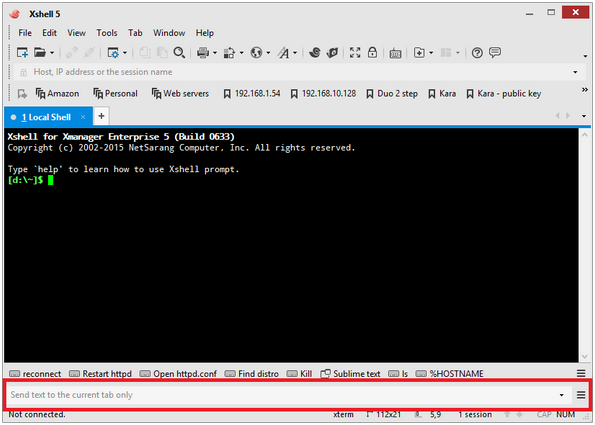
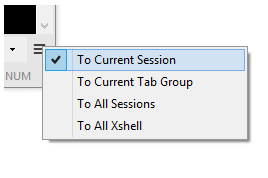

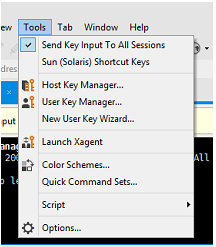
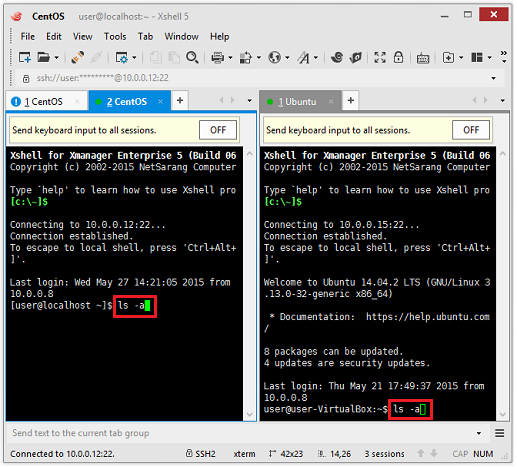

 한국어
한국어